In this tutorial, we will review how you can manage your WordPress website backups. Let’s start by letting you know that by default on our Personal plan we preserve 7 weekly backups of your website and on the Business plan we preserve 14 daily backups. We choose this backup scheme to ensure that websites with more activity like e-commerce businesses have backups more often as the data is changed more often than websites of the static business card type websites.
Of course you as a user have the option to create backup manually in case you decide to do major website changes. After login to your control panel at OneStopWP you can navigate to Manage Site -> Backups. Here you will see the available backups and you have the option to create backup:
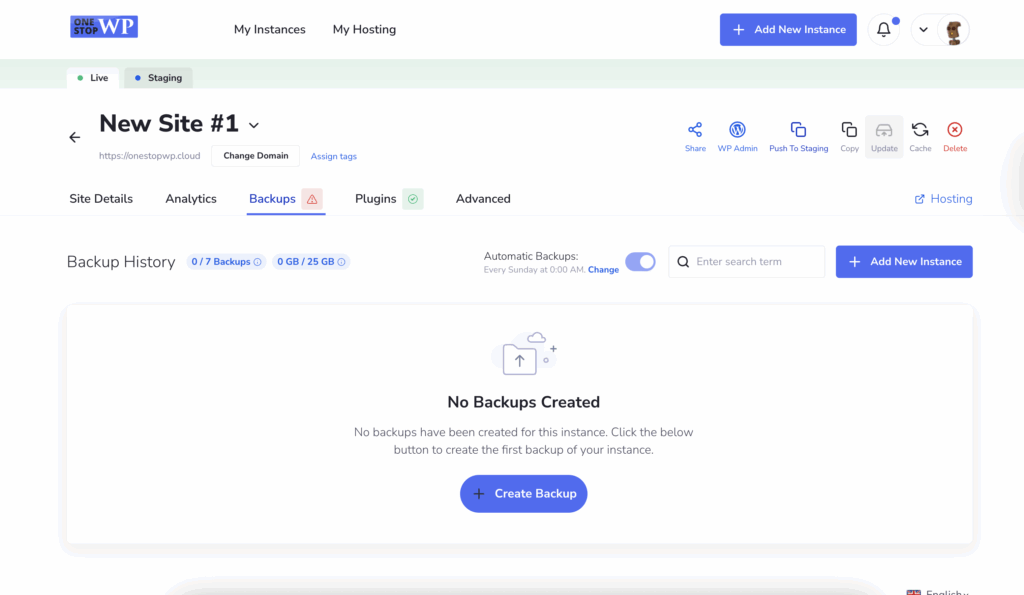
As you can see, currently we don’t have any backups. We can easily change this by simply clicking on the + Create Backup button. Hitting this button you will see a pop-up window asking you what you would like to backup. This is the place where you can add a note for future references:
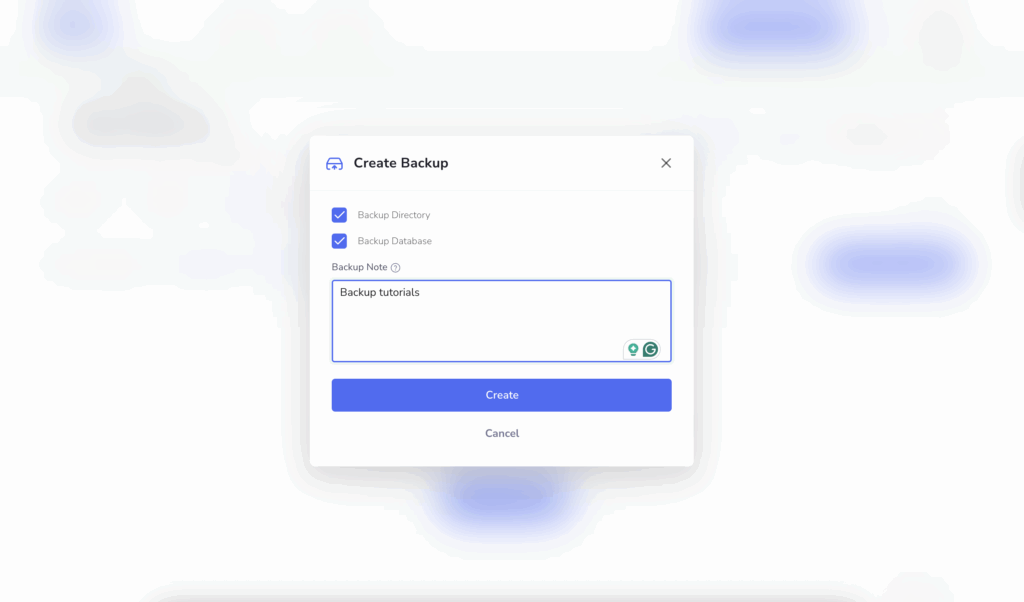
In this case, we will take backup of everything. We will also add a note that this backup is related to our tutorials. All what is left now is to press the Create button.
Pressing the Create button will close the pop-up window and show you that the backup is being generated:
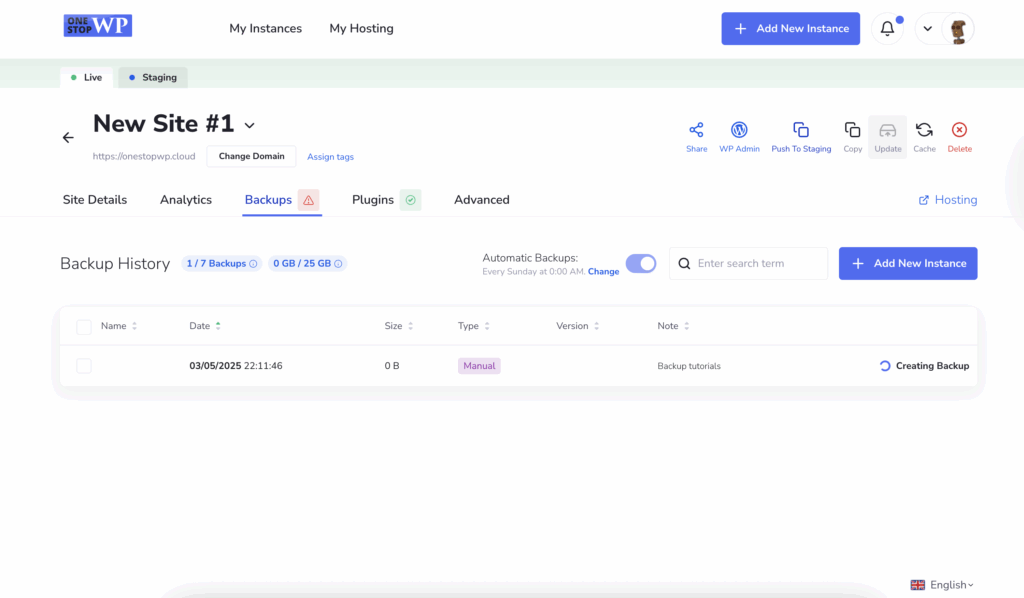
That is all! In the next tutorials we will review how to Download or Restore a backup.